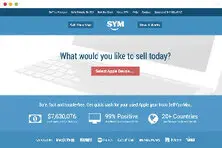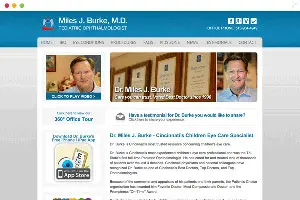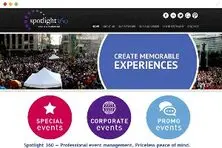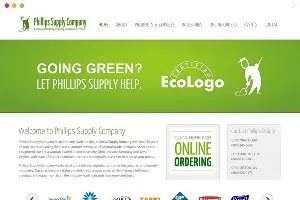How to create coupon codes in Magento
Managing promotions and coupon codes are essential to maintaining a successful Magento website. Whether offering free-shipping discounts on selected items, or buy-one-get-one-free savings approach, Magento has you covered. Magento allows you to create basic coupon codes and discounts based on the a predefined set of rules.
We'll show you examples of three different shopping cart promotions that will help you set up rules for your own Magento ecommerce store so you can let customers take advantage of your great offers!
Create a Free Shipping Coupon in Magento
- Log in to Magento Admin.
- Click on Promotions > Shopping Cart Price Rule
- Fill in the appropriate fields (be sure to give the rule(s) a name and Description, and decide whether or not you are choosing ALL Customer groups or not).
- In the General Information page under the coupon menu, select the 'Specific Coupon' option.
- Enter a code in the coupon code field (can be letters and/or numbers).
- If you would like to provide a coupon limit, in the 'Uses Per Coupon' field, specify the number of times a customer can use this coupon code.
- In the 'Uses Per Customer' field, specify the number of times a customer can use this promotion.
- 'In the From/To Date' menu, select an expiration date if you would like the coupon to expire.
Create a Buy-One-Get-One Free Coupon in Magento
Follow first eight steps from above then ensure then set the 'Discount' amount to 1. This is the the number of products that will discounted (the Y value, the quantity received for free).
- (Optional) If you want to set the number needed higher than 1, e.g., to 5, set the discount Qty Step (Buy X) to 5. This is the quantity the customer must purchase in order to qualify for the free item.
- (Optional) If you want to set it to a specific product SKU, you can enter these in the Conditions on the Actions tab.
- Click Save Rule to save all changes.
Create a Coupon Code for Individual Products in Magento
Again, follow steps the exact eight steps from process #1 and once finished you'll need to 'Set Conditions'.
- On left sidebar, click conditions tab.
- Click the '+' button.
- Select Product Attribute Combination.
- Click '+' button.
- Select SKU. (You will not see the SKU.)
- Place your product SKU here.