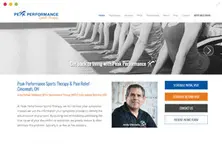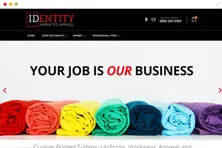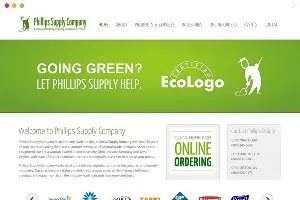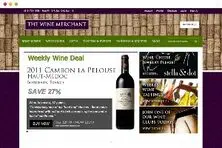Configure a Joomla 3.x multi-language website
If you are a multi-national corporation, it is often critical to have website that is capable of serving up content in multiple language. Joomla content management system natively includes various language packs and translations for the user interface already. The combination of a specific language pack and corresponding content in the same language allows you to build a website in any language you like.
If you build a website that should have more than one language, you will need to maintain translations and organization of content in the various languages. From the developer point of view, this requires configurations that may vary depending on the complexity of your requirements. The following steps will help you harness the power of Joomla's multi-language functionality.
Configure your Joomla 3.x Multi-language website.
- Log into your Joomla admin panel and go to
Extensions - Choose:
Extension Manager - Click
Install Languages - Enter the language name you want to install (e.g. ‘German’) in the Search field and press return.
- Check the language and click
Install - Wait for the confirmation message stating the new language has been installed
- Go to
Extensions - Choose:
Language Manager - Click the
Contenttab. - Click
New - Click on
Save and Close. You will see the message "Content Language successfully saved." - Go to
Extensions - Choose:
Plugin Manager - Look for one called
System > Language Filterand enable it
Create a language switcher in Joomla 3.x.
- Go to your
Extensionstab - Click on:
Module Manager - Click
New - Select
Language Switcher - Enter the module name. Make sure its published, select a position and click
Save - Create a new menu for each installed language and leave one menu for both languages.
- For example, if you have English and German installed, you will have to create menus both for English and German. Check, which of your menus is set to be the default menu (has a home icon). If you have the Main Menu with the default menu item, you are going to use it for all languages, and additionally you will need to create two more Main Menus for English and the new language you have just installed. Go to
Menus > Menu Manager > Add New Menu - Enter all fields for the German (or selected) language and click
Saveand thenClose
- For example, if you have English and German installed, you will have to create menus both for English and German. Check, which of your menus is set to be the default menu (has a home icon). If you have the Main Menu with the default menu item, you are going to use it for all languages, and additionally you will need to create two more Main Menus for English and the new language you have just installed. Go to
- Repeat this process for all languages you want to add.